a. Create HPC Cluster
Create HPC Cluster
In this section we’re going to use ParallelCluster UI to create a cluster and file system.
-
Click Create Cluster Button
-
Name the cluster hpc-cluster and select Template. On the next step you’ll be prompted to provide a file, download the template linked below and select that when prompted:
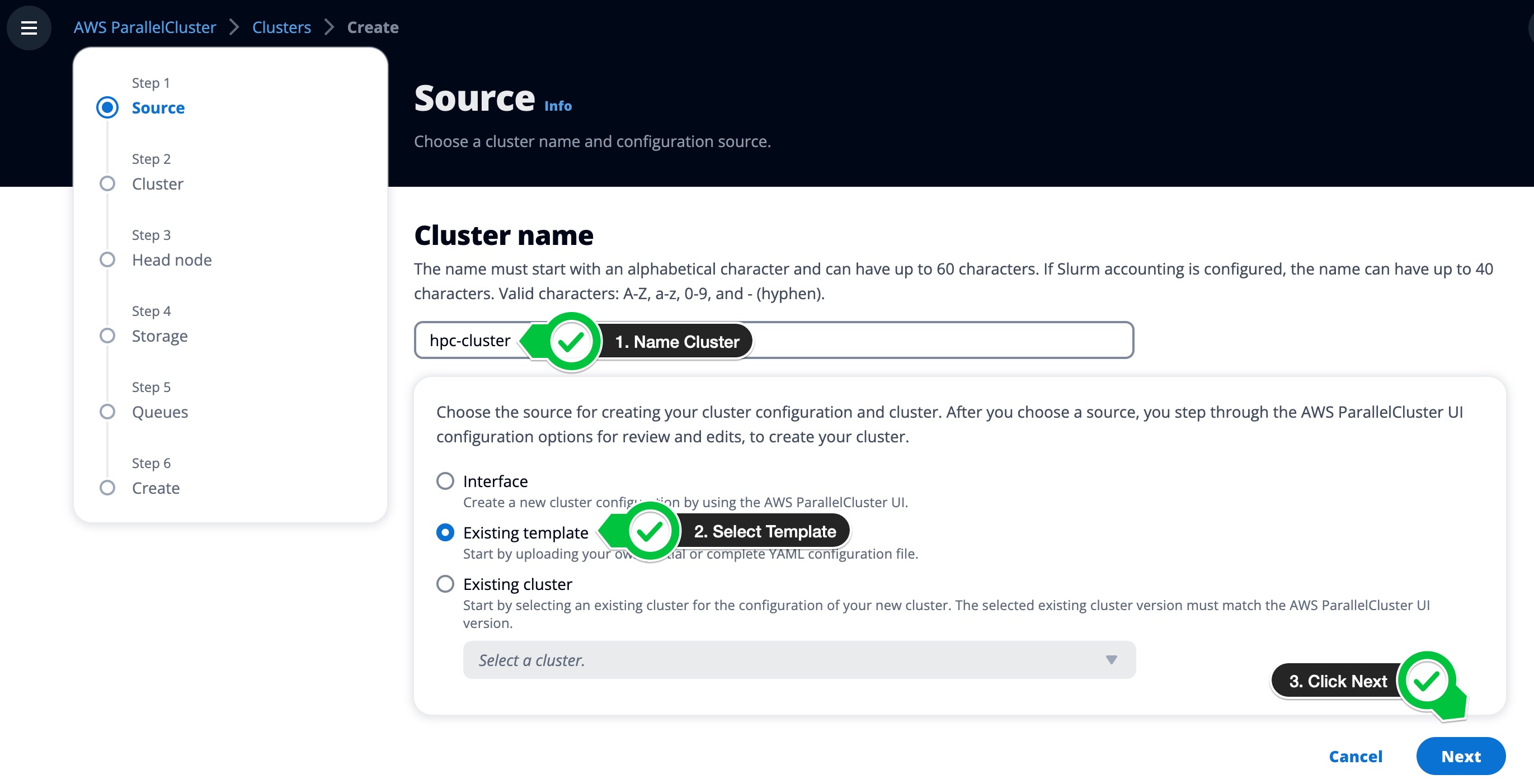
On the next few screens, we’ll modify the account specific components and leave the rest as specified by the template.
- Select a VPC from your account. There should only be one VPC present if you have deleted the clusters from the previous labs.
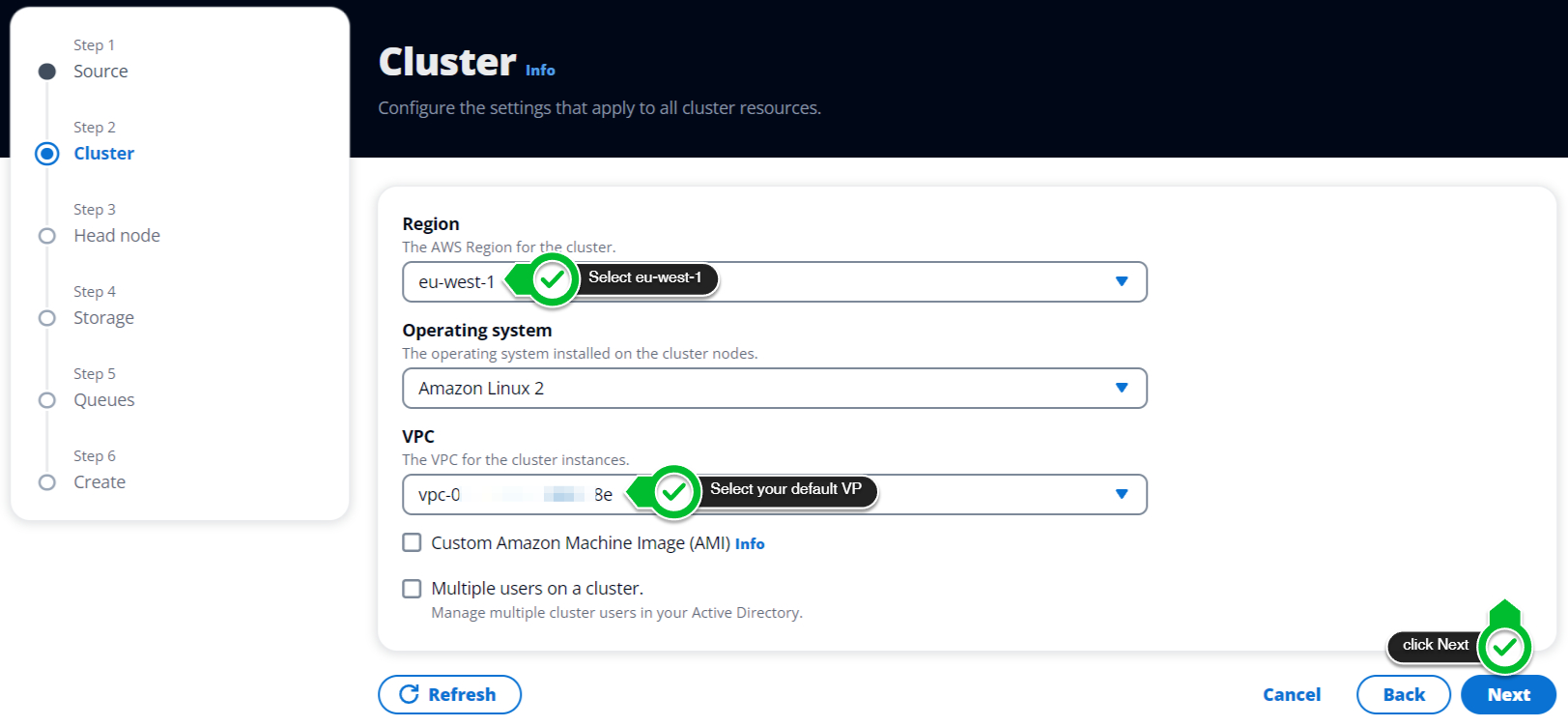
- Select a Keypair from your account. This can be an existing
lab-your-keyin your Cloud9 instance. It can also be thews-default-keypairthat was automatically provided by Workshop Studio. You will not require a keypair when using ParallelCluster UI. - By choosing a Subnet you are implicitly selecting an Availability Zone (AZ), note your Subnet or AZ to choose the same Subnet in the Compute Queue configuration.
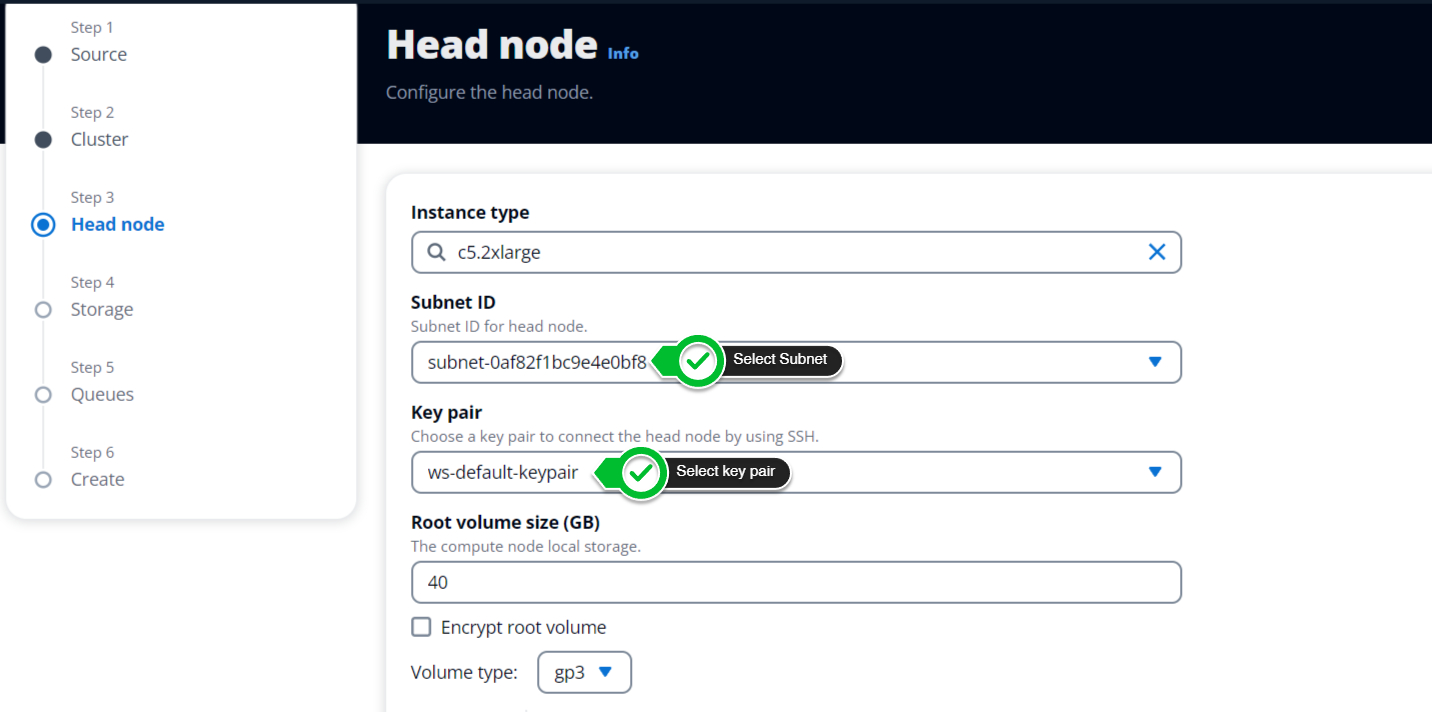
On the next page we show how to create a filesystem with AWS ParallelCluster.