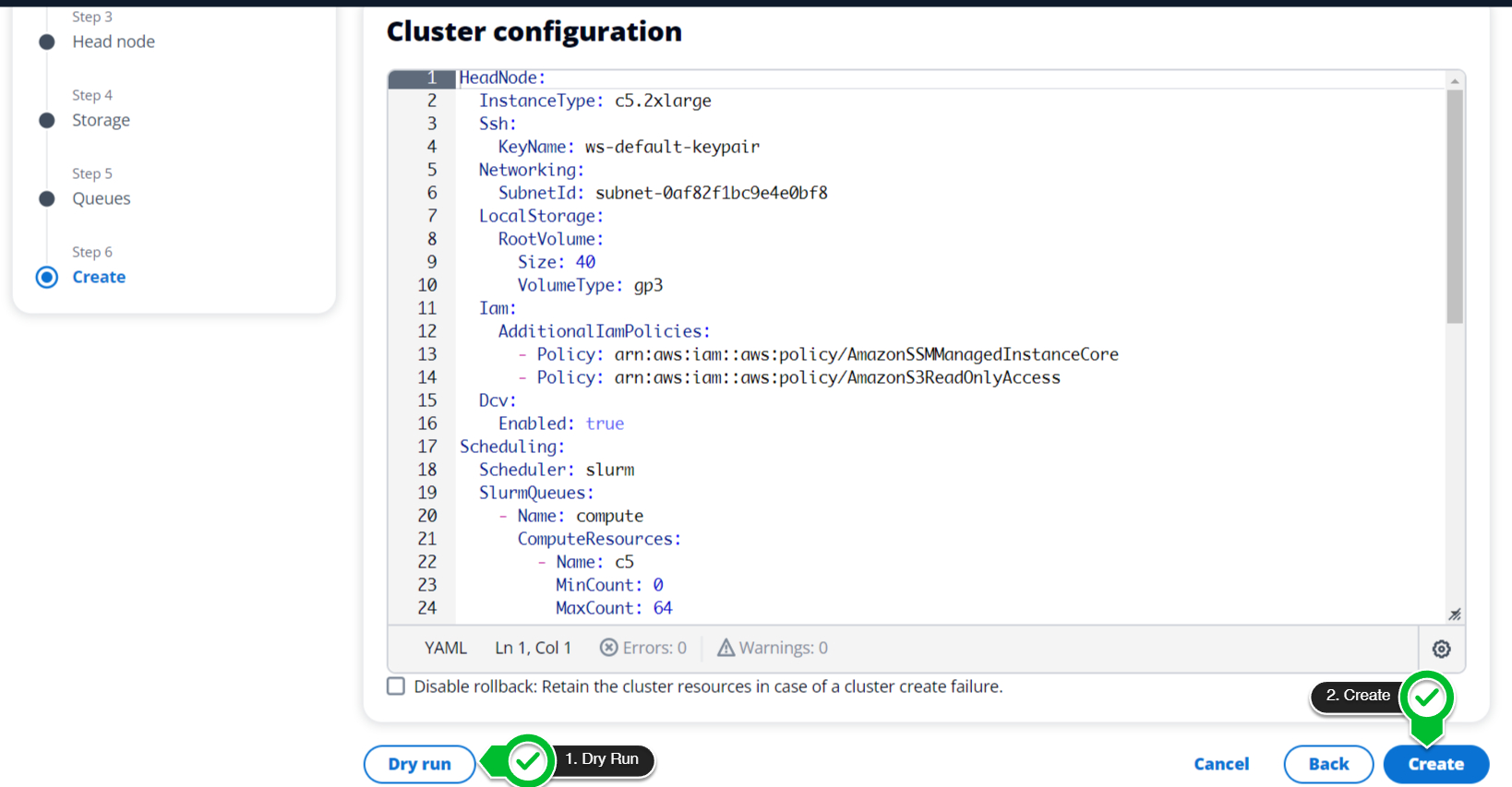b. Create FSx Lustre
Create FSx Filesystem
Creating a filesystem in AWS ParallelCluster can be done directly by specifying the filesystem type, options and mount location. This gives several advantages over creating the filesystem outside of AWS ParallelCluster:
- Filesystem is automatically mounted to the cluster
- Filesystem is deleted when the cluster is deleted
- The cluster configuration file can be used to create the exact same setup in future deployments
In the lab, we setup the filesystem with the following options:
| FSx Lustre Parameter | Definition |
|---|---|
| DataCompressionType | Data Compression both lowers storage size and increases throughput, set this to LZ4 |
| DeploymentType | Options are SCRATCH_1, SCRATCH_2, PERSISTENT_1, and PERSISTENT_2. I recommend using persistent as opposed to scratch when mounting through AWS ParallelCluster. Scratch is ideal for per-job filesystems. |
| PerUnitStorageThroughput | Options are 125, 250, 500 or 1000 MB/s/TiB of throughput. |
- On the Storage tab, ensure the following options are set:
- Mount path:
/shared - Storage capacity:
1200GB - Per unit storage throuput:
125MB/s/TiB - FSx for Lustre:
PERSISTENT_2 - Tick the
Compress file system databox.
Push the next button to continue to the next step:
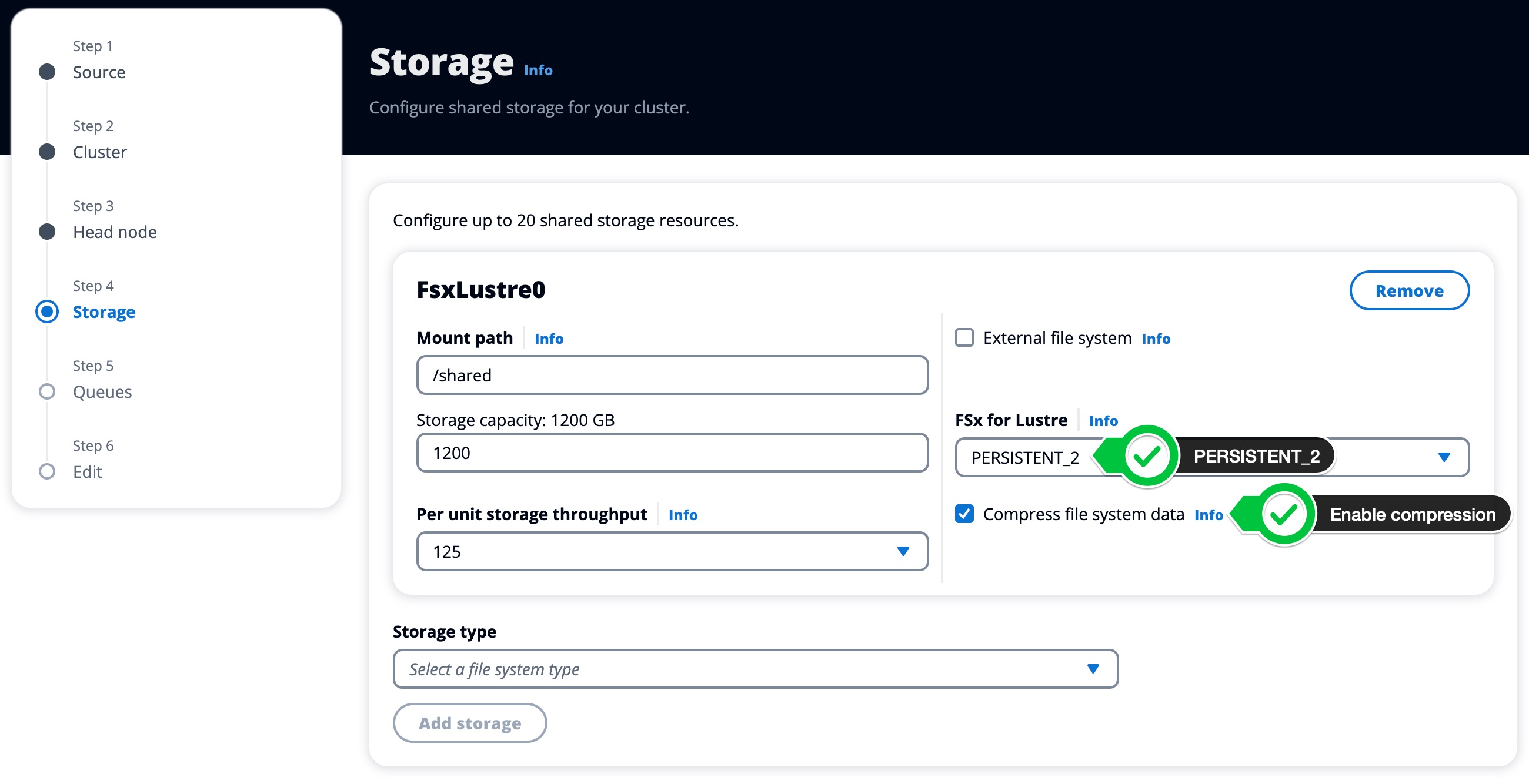
- Select the same Subnet for the compute fleet as for the head node. The Amazon FSx for Lustre filesystem will also be created in this subnet.
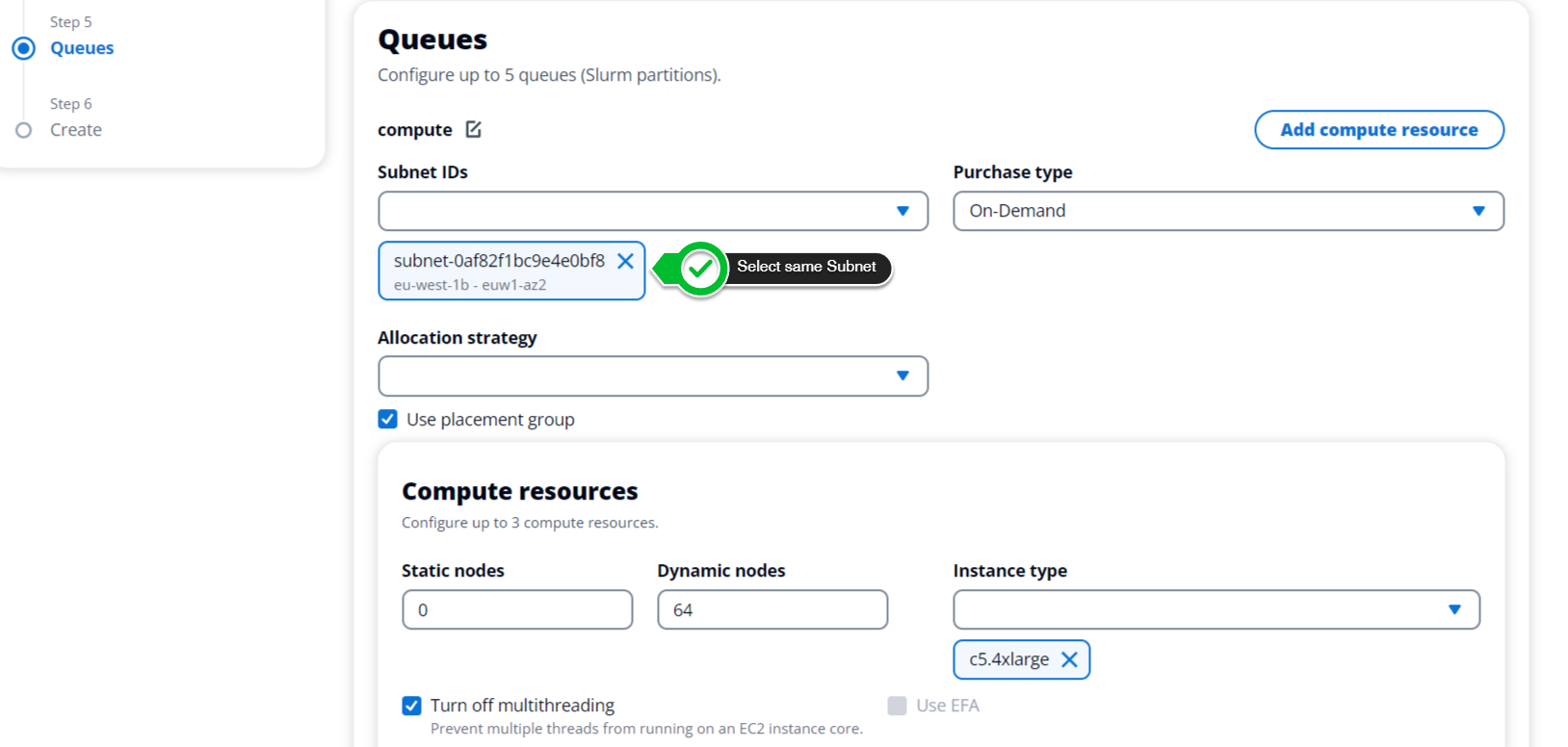
- Click Dry Run to confirm that there are no obvious errors in the configuration. Then click Create